iPhone Stolen Device Protection gets update in latest iOS release: How to turn it on
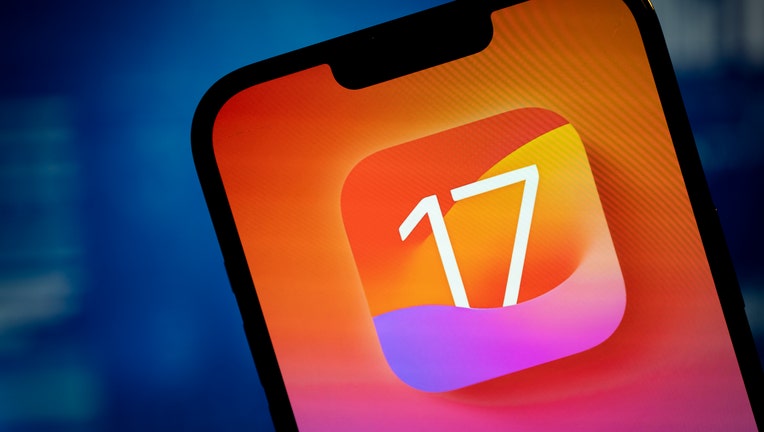
A new feature in iOS 17.4 adds even more security to iPhones Stolen Device Protection feature Photo by Jaap Arriens/NurPhoto via Getty Images)
Apple’s iPhone Stolen Device Protection feature has an extra layer of security added to the latest iPhone update – but you have to turn it on.
One of the key features of Stolen Device Protection is that it keeps track of a user’s "familiar locations," such as their home or workplace, and adds extra biometric security hoops to jump through if someone tries to use the device to do certain things when it’s away from those places.
With iOS 17.4, the latest update released Tuesday, you can add those security hoops for all locations, even if you’re sitting at home.
RELATED: Apple NameDrop: Why police agencies are issuing warnings after iOS17 update
Apple introduced Stolen Device Protection in January as anecdotal evidence suggests phone thefts were surging. Stories of stolen phones abound on Reddit groups and in news articles in places from Los Angeles to London, where police say pickpocketing, "table surfing" and moped snatching are common tactics.
The Wall Street Journal reported last year how criminals watched people use their passcodes to gain access to their personal information after stealing their phones.
How to turn on iPhone Stolen Device Protection
Apple addresses iPhone 15 overheating issue
Apple released a software update on Wednesday to address an overheating issue affecting the new iPhone 15 Pro and Pro Max smartphones. LiveNOW's Carel Lajara spoke about the fix and the other features of the iPhone 15 with MarketWatch reporter Jon Swartz. More LiveNOW from FOX streaming video
First, download and update your iPhone or iPad with the latest iOS update. Then go to your settings, scroll down to "Face ID & Passcode" or "Touch ID & Passcode" and enter your passcode. Scroll down and you’ll see Stolen Device Protection.
RELATED: Apple’s iPhone software update lets you send FaceTime video voicemails. Here’s how it works
Depending on your iPhone model, you’ll need to tap or toggle to turn it on or off. Make sure you’ve first activated two-factor authentication and Find My device for your Apple ID account, or it won’t show up.
How to turn on iPhone Stolen Device Protection at all locations
If you want to have those extra layers of security on all the time, there’s one extra step you have to take.
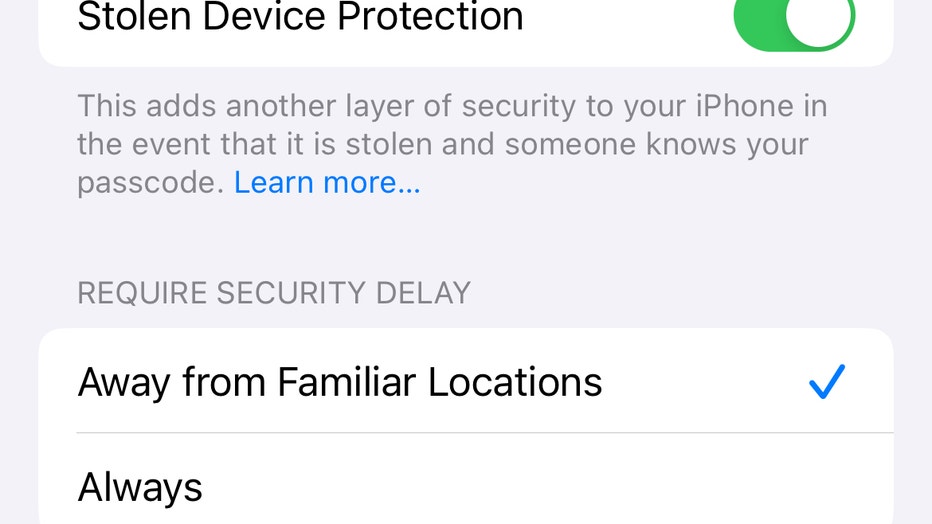
Screen shot of new Stolen Device Protection option on iPhone
After you open Stolen Device Protection and turn it on, under you’ll see two options to choose from in requiring a security delay: "away from familiar locations" or "always." Select "always" if you want to add them at all locations.
How Stolen Device Protection works
When Stolen Device Protection is activated, some features and actions have additional security requirements when your iPhone is away from familiar locations such as home or work.
It also reduces the importance of passcodes, which thieves can steal by peering over someone’s shoulder or threatening and forcing victims to hand them over, in favor of "biometric" features such as faces or fingerprints that are a lot harder to duplicate.
Let’s say the bar thief that snatched your iPhone tries to erase its contents and settings to sell it. With Stolen Device Protection turned on, the phone will now require a Face ID or Touch ID scan to verify that person is the rightful owner. The new feature doesn’t let someone use the passcode or any other backup method.
RELATED: Apple agrees to improve texting between iPhones and Androids
Other actions that will trigger this feature if it’s not at a familiar place include using passwords saved in Keychain or payment methods saved in Safari, turning off Lost Mode, applying for a new Apple Card or using the iPhone to set up a new device.
There’s also a second layer designed to slow down thieves trying to access critical security settings. If someone tries to, say, sign out of an Apple ID account, change the passcode or reset the phone while it’s in an unfamiliar location, they’ll have to authenticate using Face ID or Touch ID, wait an hour, then do a second facial or fingerprint scan.
Changing an Apple ID password, updating Apple ID security settings, adding or removing Face or Touch ID, and turning off the Find My device feature or Stolen Device Protection also will trigger this feature.
The Associated Press contributed to this report.

